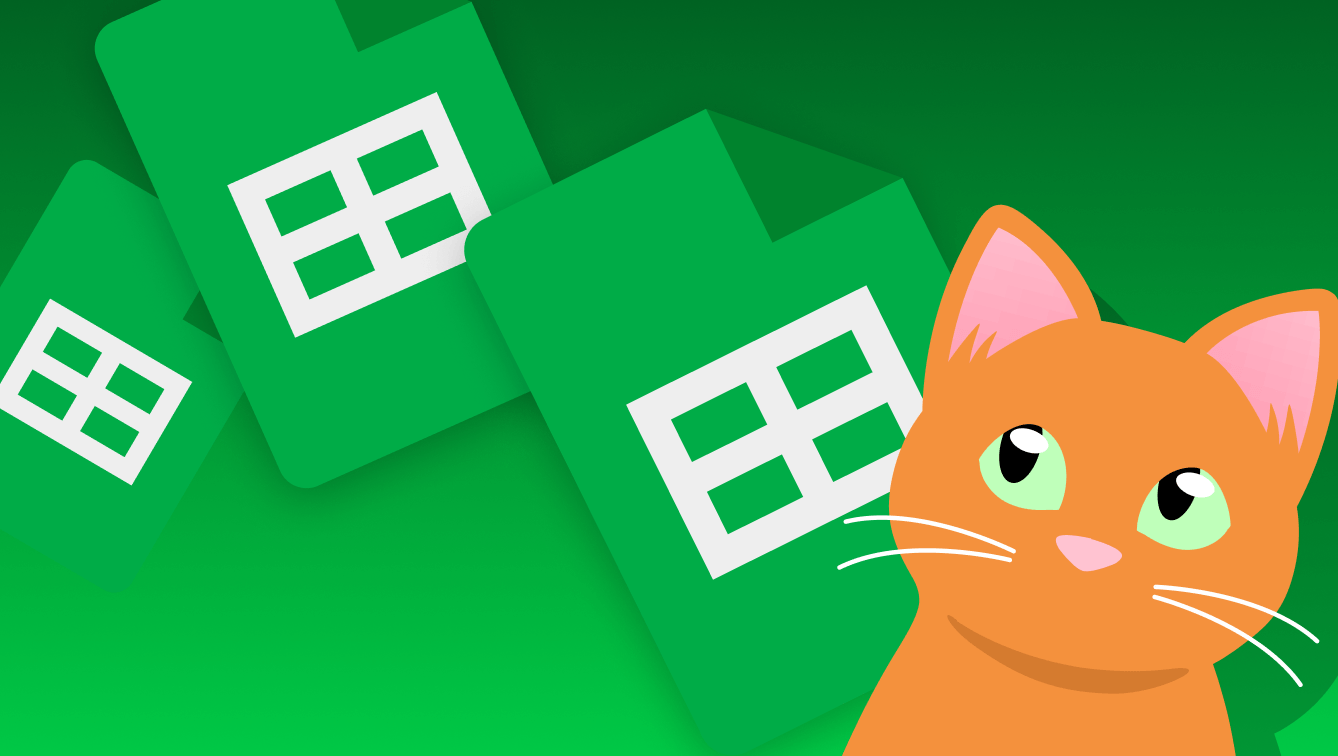
Here’s how to make Google Sheets accessible, with both mouse and keyboard instructions for PC and Mac:
1. Add a clear title in cell A1
- Mouse: Click on cell A1 and type a clear title or description of the sheet.
- Keyboard: Use the arrow keys to move to cell A1 and start typing. Press Enter to save.
2. Use clear and consistent headings for tables and columns
- Mouse: Highlight the top row or column where you want headings and type clear, short labels (e.g., “Name,” “Date,” “Total”).
- Keyboard: Use the arrow keys to move to the cell, type the heading, and press Tab to move to the next cell.
3. Avoid merging or splitting cells
- Mouse: Select cells you want to merge, go to the toolbar, and check that “Merge cells” is turned off.
- Keyboard: Use Alt + O (PC) or Control + Option + O (Mac) to open the Format menu. Use the arrow keys to navigate to “Merge cells” and press Enter to toggle it off.
4. Ensure high color contrast between text and background
- Mouse: Select the text, go to the toolbar, and use the Text color or Fill color options to choose high-contrast colors (e.g., black text on a white background).
- Keyboard: Use Alt + H (PC) or Control + Option + H (Mac) to open the text formatting menu. Use the arrow keys to adjust text or fill color.
5. Use accessible fonts
- Mouse: Select the text, go to the toolbar, and choose fonts like Arial, Calibri, or Verdana.
- Keyboard: Use Ctrl + Shift + F (PC) or Command + Shift + F (Mac) to open the font menu. Use the arrow keys to select an accessible font and press Enter.
6. Don’t use color alone to convey meaning
- Mouse: If you use color to highlight data, add text or symbols to explain what it means (e.g., a checkmark for “complete” instead of just green).
- Keyboard: Use the arrow keys to move to the cell, type symbols like a checkmark (✓), or write a short note explaining the meaning.
7. Add alt text to images and charts
- Mouse: Right-click the image or chart and select “Alt text” from the menu. Type a description in the alt text box and click Save.
- Keyboard: Press Shift + F10 (PC) or Control + Option + Shift + M (Mac) to open the context menu. Use the arrow keys to select “Alt text”, press Enter, and type the description.
8. Use descriptive sheet names and file names
- Mouse: Double-click the sheet name at the bottom or the file name at the top and type a clear, descriptive name.
- Keyboard: Press Ctrl + Shift + K (PC) or Command + Shift + K (Mac) to rename the sheet or file. Type the new name and press Enter.
9. Check reading order and tab order
- Mouse: Make sure content flows logically from left to right and top to bottom. Avoid skipping rows or columns when entering data.
- Keyboard: Use the arrow keys to move through the sheet. Make sure the data is entered in a logical order so screen readers can follow it easily.
10. Use Google’s accessibility features
- Mouse: Go to the menu bar, click “Tools”, and select “Accessibility settings” to turn on features like screen reader support.
- Keyboard: Press Alt + T (PC) or Control + Option + T (Mac) to open the Tools menu. Use the arrow keys to select “Accessibility settings” and press Enter.